|
|
Calling CQ |
|
|
Home |
There are thousands of EchoLink nodes online around the world, but sometimes it can be hard to find another station seeking a QSO. Introduced in EchoLink for Windows version 2.1, the latest iOS, Android, and Web editions, and EchoHam v2.28, the Call CQ function is a quick way to be matched up with another station also seeking an EchoLink connection. Each node calling CQ chooses a set of preferences such as language spoken and node type, and then automatically connects with any other node that is also calling CQ at the same time with matching preferences. If no such station is already waiting when you call CQ, EchoLink will keep your callsign in the queue until a match is found. In the Windows edition of EchoLink, Call CQ can be invoked from the Station menu. If you are running in Sysop mode, mobile and portable RF stations in range of your node can invoke Call CQ via a DTMF command. (The default command is 27, which is the letters C and Q on the dialpad). Use the pound-key (#), or the custom "disconnect" code, to cancel. 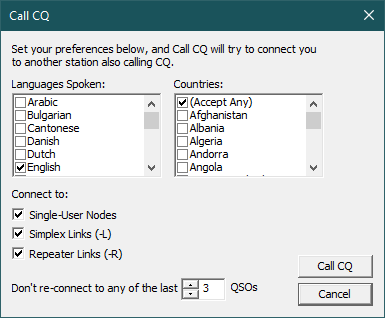
To keep the conversation interesting, you can choose to ignore CQ calls from any station you've already connected with recently. CQ will not connect to Conference servers, nor to nodes that are not running software that supports CQ. If you have blocked certain countries, node types, or callsigns in your main Security preferences, CQ will automatically apply those settings in addition to any choices you make in the CQ preferences, as long as at least one country is allowed. However, you cannot call CQ if you have restricted your node to a specific allow-list of callsigns. You can see the current list of EchoLink stations that are calling CQ on the CQ List page. Frequently-Asked QuestionsWhat's the recommended operating procedure? Do I actually say "Calling CQ"?No — when a matching station is found, the two nodes will connect to each other automatically. There's nothing special about the operating procedure at that point; simply start the conversation. I've tried calling CQ, but nothing happens after a minute or two. Is it broken?It's working, but it can sometimes take a few minutes before a matching station also calls CQ. In the meantime, please be patient, and "open up" your preferences as much as possible; accept any country, and choose all of the languages you speak. That will greatly increase the chances of finding a match. Where in the app can I see the list of stations calling CQ?There isn't a displayable list; the software will automatically connect you to the first matching station that's also calling CQ, within a second or two. If there's no such station, it means the "list" is empty, and it will wait until one does come online. |