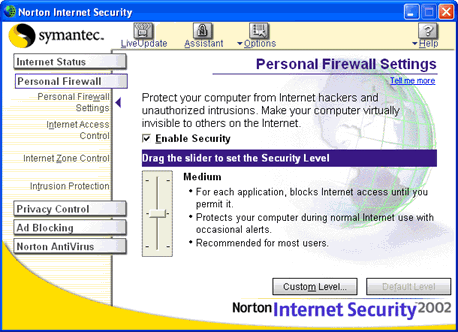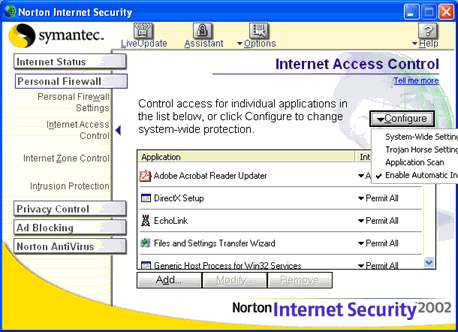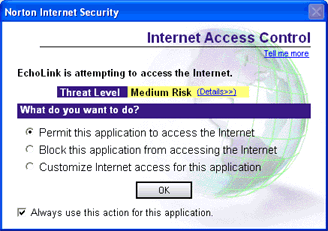|
|
Norton Internet Security | |
|
Home |
If your PC
runs Norton Internet Security® 2002 or Norton Internet Security 2003 (from
Symantec™), follow the instructions below.
Open Norton Internet Security and choose Personal Firewall Settings from the menu at the left. If the Enable Security check box is checked, continue with the instructions below; otherwise, no special configuration is required. (The Security Level can be set to Medium or High.)
Choose Internet Access Control from the menu on the left. A list of applications is displayed. If EchoLink appears in the list (as shown below), delete it. Also, choose Configure and be sure the option "Enable Automatic Internet Access" is checked, as shown below.
Close Norton Internet Security and start EchoLink. Almost immediately, you should see a message pop up like the one below. Choose the option "Permit this application to access the Internet", and check the box "Always use this action for this application". Then, click OK.
This completes the setup. To verify the configuration is working, choose "Connect to Test Server" from EchoLink's Station menu. |